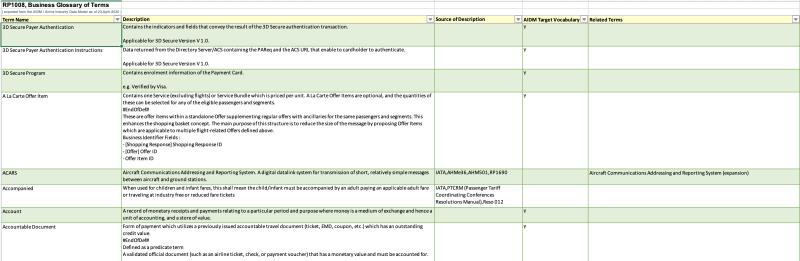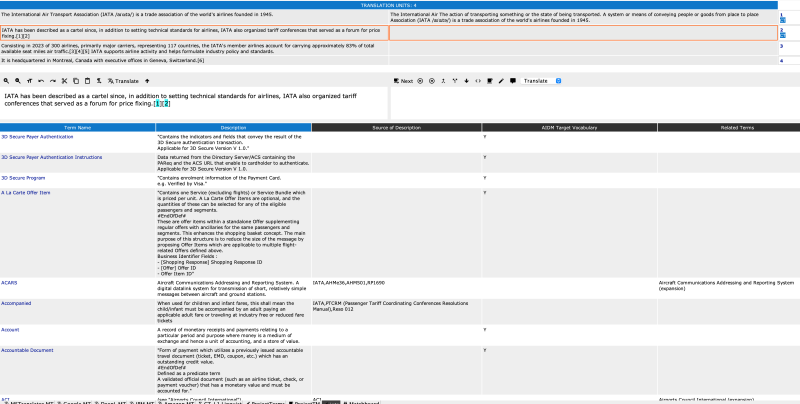| Pages in topic: [1 2] > | Importing MemoQ termbases into CafeTran Thread poster: Steven Capsuto
|
|---|
Steven Capsuto 
United States
Local time: 11:36
Member (2004)
Spanish to English
+ ...
I have the current version of CafeTran Espresso and am trying to import my 10+ years of MemoQ resources into the program. The TMs imported smoothly but I'm having no luck with termbases.
The instructions I've found yield a simplistic two-column CTE glossary (one column for source words, one for target words), stripping out all the definitions, comments, subject fields, and usage notes from my MemoQ termbases. Is there any way to retain these in roughly the original data structure? T... See more I have the current version of CafeTran Espresso and am trying to import my 10+ years of MemoQ resources into the program. The TMs imported smoothly but I'm having no luck with termbases.
The instructions I've found yield a simplistic two-column CTE glossary (one column for source words, one for target words), stripping out all the definitions, comments, subject fields, and usage notes from my MemoQ termbases. Is there any way to retain these in roughly the original data structure? The termbases would be of little use without the explanatory data. ▲ Collapse
| | | | | Try something like this | Jul 27, 2023 |
CafeTran can open CSV/TSV files, so you may be able to use your exported memoQ CSV file (with some editing if needed to make sure the column order is correct or to prune any unwanted column). Just be sure to use Tabulation (not Comma) as the separation symbol when saving.
Be sure that the first column is for the source and the second for the target terms.
Open the CSV in a text editor. Add # before each column name (first line). For languages, use the format #en-US, #en... See more CafeTran can open CSV/TSV files, so you may be able to use your exported memoQ CSV file (with some editing if needed to make sure the column order is correct or to prune any unwanted column). Just be sure to use Tabulation (not Comma) as the separation symbol when saving.
Be sure that the first column is for the source and the second for the target terms.
Open the CSV in a text editor. Add # before each column name (first line). For languages, use the format #en-US, #en-GB or #fr-FR. Save. CafeTran will then correctly recognize your columns.
Open a project that uses the same language pair and do Glossary>Add glossary, select the CSV file. You can also add the glossary from the Dashboard.
I think this should work.
Please note that in CTE Preferences>Definitions, you can add names for the additional columns you wish to have in your native CafeTran glossaries. If you can use the same naming and order as with the CSV, that would be ideal.
[Edited at 2023-07-27 21:43 GMT] ▲ Collapse
| | | | | Directly naming the columns | Jul 28, 2023 |
Jean Dimitriadis wrote:
Please note that in CTE Preferences>Definitions, you can add names for the additional columns you wish to have in your native CafeTran glossaries. If you can use the same naming and order as with the CSV, that would be ideal.
You can also name the columns directly in the tab-delimited file, e.g.:
#en-GB\t#es-ES\t#Client\t#Subject\t#Date
Where "\t" represents the tab character.
| | | | Steven Capsuto 
United States
Local time: 11:36
Member (2004)
Spanish to English
+ ...
TOPIC STARTER | Can the same principle be used to import an Excel file exported from a MemoQ termbase? | Jul 29, 2023 |
Thank you, Jean and Hans!
Hans Lenting wrote:
You can also name the columns directly in the tab-delimited file, e.g.:
#en-GB\t#es-ES\t#Client\t#Subject\t#Date
Where "\t" represents the tab character.
Instead of importing from a tab-delimited file, is there a way to make this work with an Excel export of the MemoQ termbase? And if so, must I put a # sign at the start of each field name in row 1 of the spreadsheet as I would when working with a tab-delimited file?
Here's why I'm asking: When I do a tab-delimited export of the MemoQ termbase, some data ends up in the wrong columns in certain records (which I guess means some fields in the TB must have tab characters in them, possibly in cut-and-pasted definitions). By contrast, when I export the MemoQ termbase as an Excel file, everything ends up in the correct columns.
All the instructions I'm finding for importing glossaries from Excel into CafeTran Espresso specify only using two columns. Is it possible to import all my fields into a CTE glossary from Excel?
[Edited at 2023-07-29 13:49 GMT]
| | |
|
|
|
| Export as Excel, then save and add as CSV or TXT | Jul 29, 2023 |
I suggest you export your MemoQ glossary as an Excel file, open it in Excel and verify that it contains the relevant data and columns. Edit as needed.
Add or edit the first raw (column names) so that all items are prefixed with the # sign. For the source and target terms columns, use the format "#en-US", etc.
Once you've done that export the workbook as a CSV file using the tabulation sign as a separator (not comma). You can also try exporting as Tab separated TXT (may... See more I suggest you export your MemoQ glossary as an Excel file, open it in Excel and verify that it contains the relevant data and columns. Edit as needed.
Add or edit the first raw (column names) so that all items are prefixed with the # sign. For the source and target terms columns, use the format "#en-US", etc.
Once you've done that export the workbook as a CSV file using the tabulation sign as a separator (not comma). You can also try exporting as Tab separated TXT (maybe Unicode?). Both are natively supported.
Add that glossary to CafeTran and check that all data and columns are there. You can even use it as a general glossary (in addition to any project glossary) and add terms to it using the same categories.
Note: Cafetran also has a feature for Glossary > Import MS Excel glossary = Import entries from a MS Excel glossary file to the currently-selected glossary. For more info, see Import Excel Glossary article: https://cafetran.freshdesk.com/support/solutions/articles/6000117021-import-excel-glossary but I'm not sure whether it imports all columns or just the source and target terms. You may try, but I suggest you use the solution described above instead.
Please tell us if this works. If so, I might add a note for that in the unofficial documentation I'm curating. Having all glossary categories is preferable indeed!
[Edited at 2023-07-29 19:50 GMT] ▲ Collapse
| | | |
Jean Dimitriadis wrote:
I suggest you export your MemoQ glossary as an Excel file, open it in Excel and verify that it contains the relevant data and columns.
Copy all columns and rows that contain text as one rectangle. Paste the rectangle into Notepad++ or BBEdit. Add the column names at the first row. Save as UTF-8.
| | | | | |
Glossary in Excel:
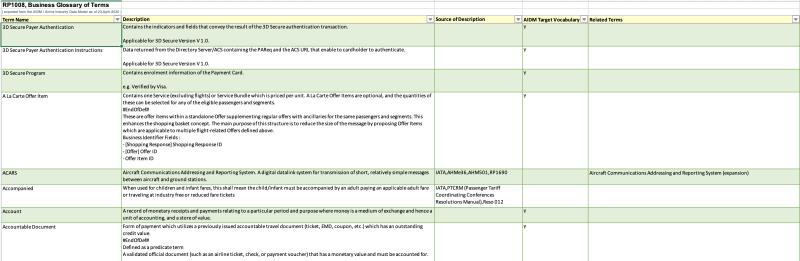
Glossary in CafeTran Espresso:
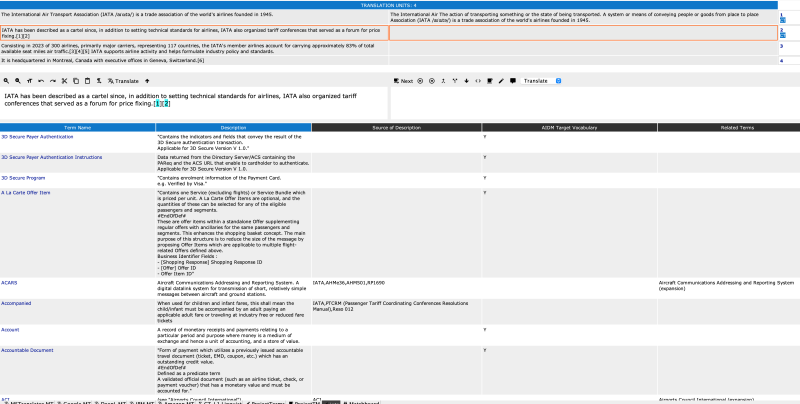
| | |
|
|
|
| | | | | |
Just source and target. And line breaks aren't handled correctly.
Test file here.
| | |
|
|
|
| Copying the used range of the active worksheet | Aug 6, 2023 |
You can add this line to the macro to copy the used range of the active worksheet (instead of doing this manually, as shown in the YouTube movie.
ActiveSheet.UsedRange.Copy
Nice, isn't it?
| | | | | Yet another attempt to post the macro | Aug 6, 2023 |
The safety mechanism of Proz is very strict. Yet another attempt to post the macro:
Sub_ReplaceLinebreaksWithSemicolonsAndCopyAll()
Dim_Mr_As_Range
Application.ScreenUpdating_=_False
Application.Calculation_=_xlCalculationManual
For_Each_Mr_In_ActiveSheet.UsedRange
If_0_<_InStr(Mr,_Chr(10))_Then
Mr_=_Replace(Mr,_Chr(10),_";")
End_If
Next
Application.ScreenUpdating_=_True
Applicat... See more The safety mechanism of Proz is very strict. Yet another attempt to post the macro:
Sub_ReplaceLinebreaksWithSemicolonsAndCopyAll()
Dim_Mr_As_Range
Application.ScreenUpdating_=_False
Application.Calculation_=_xlCalculationManual
For_Each_Mr_In_ActiveSheet.UsedRange
If_0_<_InStr(Mr,_Chr(10))_Then
Mr_=_Replace(Mr,_Chr(10),_";")
End_If
Next
Application.ScreenUpdating_=_True
Application.Calculation_=_xlCalculationAutomatic
ActiveSheet.UsedRange.Copy
EndSub
To make this macro work, you have to replace all underscores with full stops.
[Edited at 2023-08-06 04:28 GMT] ▲ Collapse
| | | | | Location of Excel macros on a Mac | Aug 6, 2023 |
BTW: If you ever wondered, where the template with the VBA macros is stored on your Mac, it's right here:
/Users/yourname/Library/Group Containers/UBF8T346G9.Office/User Content.localized/Startup.localized/Excel/PERSONAL.XLSB
Crazy, isn't it?
| | | | | Pages in topic: [1 2] > | To report site rules violations or get help, contact a site moderator: You can also contact site staff by submitting a support request » Importing MemoQ termbases into CafeTran | Wordfast Pro | Translation Memory Software for Any Platform
Exclusive discount for ProZ.com users!
Save over 13% when purchasing Wordfast Pro through ProZ.com. Wordfast is the world's #1 provider of platform-independent Translation Memory software. Consistently ranked the most user-friendly and highest value
Buy now! » |
| | Trados Studio 2022 Freelance | The leading translation software used by over 270,000 translators.
Designed with your feedback in mind, Trados Studio 2022 delivers an unrivalled, powerful desktop
and cloud solution, empowering you to work in the most efficient and cost-effective way.
More info » |
|
| | | | X Sign in to your ProZ.com account... | | | | | |