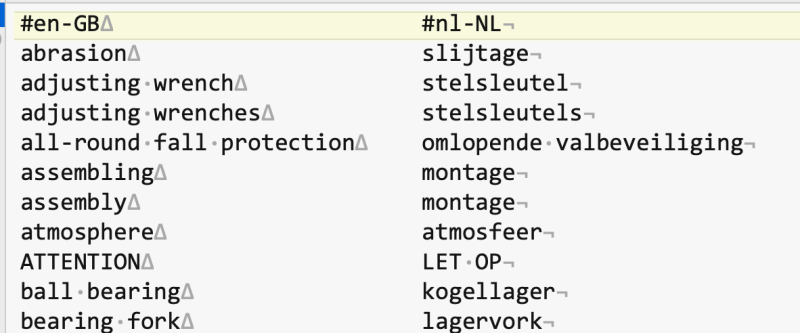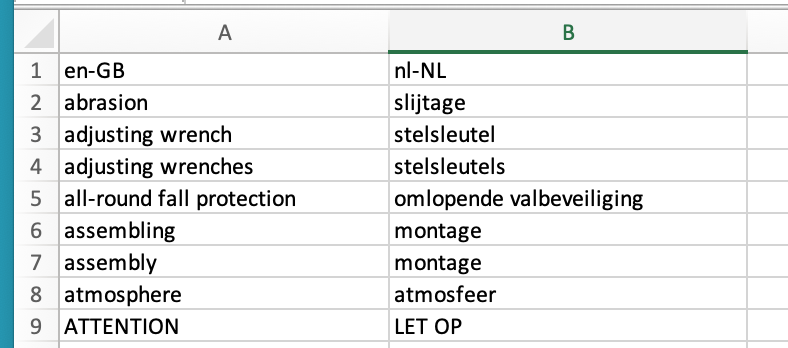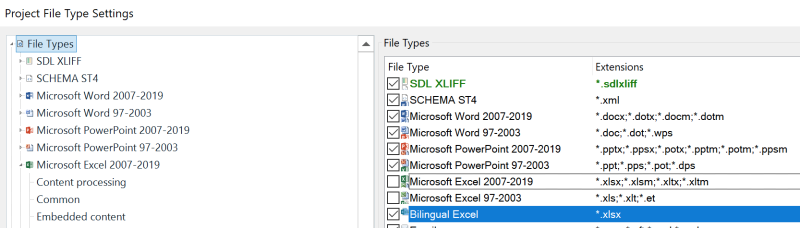To report site rules violations or get help, contact a site moderator:
You can also contact site staff by submitting a support request » How to add your CafeTran Espresso glossary to a Trados Multiterm termbase?
| ||||||||||||||||||||||||||||||
Your current localization setting
English
Select a language
Close search