Anchoring the page when using track changes Trådens avsändare: Steven Smith
|
|---|
Steven Smith
Storbritannien
Local time: 22:18
Japanska till Engelska
When editing a word document (Word 2003) with track changes I often find it useful to switch between variously showing or hiding deletions. However this switch results in me losing my place and having to find it again by scrolling through the document. Actually what I usually do is copy a unique bit of text then use 'find' after the switch, but this is not ideal. Is there any way of simply locking the page I'm on to prevent this happening?
| | | | Ken Cox 
Local time: 23:18
Tyska till Engelska
+ ...
Display the document in Normal view and select (mark) a phrase or sentence before changing the Highlight Changes on Screen setting under Highlight Changes. The marked text should remain displayed in the window after you change the setting (either direction).
Incidentally, if you use Wordfast this also works for showing or hiding hidden text without losing your place.
| | | | Suzanne Blangsted (X) 
Local time: 14:18
Danska till Engelska
+ ...
| finding text | Feb 23, 2008 |
In editing, whenever I have to leave the space where I am at, I usually insert my initials. Then when continuing with the project, I "edit-find" my initials. That will take me to the exact spot where I left off. Of course, then remove the initials.
Suz
| | | | Steven Smith
Storbritannien
Local time: 22:18
Japanska till Engelska
TOPIC STARTER
[quote]Ken Cox wrote:
Display the document in Normal view and select (mark) a phrase or sentence before changing the Highlight Changes on Screen setting under Highlight Changes.
It didn't occur to me to change from print layout view to normal view! Thanks. This solves the problem.
| | |
|
|
|
Lia Fail (X) 
Spanien
Local time: 23:18
Spanska till Engelska
+ ...
| I like this solution | Feb 23, 2008 |
BLANGSTED wrote:
In editing, whenever I have to leave the space where I am at, I usually insert my initials. Then when continuing with the project, I "edit-find" my initials. That will take me to the exact spot where I left off. Of course, then remove the initials.
Suz
I like this solution, becuase I like working in page view, thanks:-)
| | | | | All too complicated! | Feb 25, 2008 |
There's an even simpler solution in most cases:
Just make sure the blinking cursor is in the right spot before you change the view.
Then, afterwards, just press one of the arrow keys on your keyboard.
Voilà! The view is re-centered on the spot the cursor is at.
Works for all view-changing operations I know (show/display hidden characters, show/hide changes, Normal/Page view, etc.)
HTH,
Benjamin
P.S.: Obviously, this will n... See more There's an even simpler solution in most cases:
Just make sure the blinking cursor is in the right spot before you change the view.
Then, afterwards, just press one of the arrow keys on your keyboard.
Voilà! The view is re-centered on the spot the cursor is at.
Works for all view-changing operations I know (show/display hidden characters, show/hide changes, Normal/Page view, etc.)
HTH,
Benjamin
P.S.: Obviously, this will not work if you need to move the cursor somewhere else, e.g. to edit a section of text. In this case, placing a comment at the spot you want to jump to later is probably the best option (you can use the buttons on the Reviewing toolbar to navigate between comments.) Acronyms might conflict with acronyms that are already in the document (and need to stay in).
[Edited at 2008-02-25 15:50] ▲ Collapse
| | | | Steven Smith
Storbritannien
Local time: 22:18
Japanska till Engelska
TOPIC STARTER | Don't you have to select text? | Feb 25, 2008 |
tectranslate wrote:
There's an even simpler solution in most cases:
Just make sure the blinking cursor is in the right spot before you change the view.
Then, afterwards, just press one of the arrow keys on your keyboard.
Voilà! The view is re-centered on the spot the cursor is at.
Works for all view-changing operations I know (show/display hidden characters, show/hide changes, Normal/Page view, etc.)
HTH,
Benjamin
This doesn't work for me for some reason. If I select some text first, then do what you say, it takes me to the right place, but simply placing the cursor doesn't work.
| | | |
Steven F Smith wrote:
This doesn't work for me for some reason. If I select some text first, then do what you say, it takes me to the right place, but simply placing the cursor doesn't work.
Hmmmm, I've been doing this for years in Word 2002/XP and I've never had that problem. Maybe you placed the cursor inside a section of text that is hidden after the switch?
Either way, just selecting something before changing the view and then pressing the arrow key is still faster than the other solutions, I guess.
B
| | | | To report site rules violations or get help, contact a site moderator: You can also contact site staff by submitting a support request » Anchoring the page when using track changes | CafeTran Espresso |
|---|
You've never met a CAT tool this clever!
Translate faster & easier, using a sophisticated CAT tool built by a translator / developer.
Accept jobs from clients who use Trados, MemoQ, Wordfast & major CAT tools.
Download and start using CafeTran Espresso -- for free
Buy now! » |
| | Protemos translation business management system |
|---|
Create your account in minutes, and start working! 3-month trial for agencies, and free for freelancers!
The system lets you keep client/vendor database, with contacts and rates, manage projects and assign jobs to vendors, issue invoices, track payments, store and manage project files, generate business reports on turnover profit per client/manager etc.
More info » |
|
| | | | X Sign in to your ProZ.com account... | | | | | |