| Sidor om ämnet: [1 2] > | How best to handle a bilingual Excel file? Trådens avsändare: Ali Alawadi
|
|---|
Ali Alawadi 
Turkiet
Medlem (2006)
Engelska till Arabiska
+ ...
Dear all,
I have a bilingual Excel file in which the target text is above the source text. Both texts are in the same column. So, the the text looks like the following:
Target
Source
Target
source
Target
Source
There are around 3000 rows this way. The client wants me to review/validate the target text. What is the best way to handle this task with memoQ?
Many thanks in advance!
| | | |
Make a copy of the file. Delete the source columns. Translate in MemoQ and output to Excel. Copy the translated columns over to the original.
That's what I'd do. Interested to hear if anyone has a different method.
| | | | Ali Alawadi 
Turkiet
Medlem (2006)
Engelska till Arabiska
+ ...
TOPIC STARTER | Both source and target in same column | Feb 18, 2024 |
Both source and target are in the same column (but on alternate rows) like this:
Source
Target
Source
Target
down to the end of file.
There are 3000 rows.
| | | | Dan Lucas 
Storbritannien
Local time: 01:25
Medlem (2014)
Japanska till Engelska
| Why use a CAT tool at all? | Feb 18, 2024 |
I mean, if it's just review, why not check it in Excel and make a note of the cells that have issues?
Dan
| | |
|
|
|
Ali Alawadi 
Turkiet
Medlem (2006)
Engelska till Arabiska
+ ...
TOPIC STARTER | For consistency reasons | Feb 18, 2024 |
Dan Lucas wrote:
I mean, if it's just review, why not check it in Excel and make a note of the cells that have issues?
Dan
The file has +3000 rows. It's not easy to keep consistency.
| | | | | | Ali Alawadi 
Turkiet
Medlem (2006)
Engelska till Arabiska
+ ...
TOPIC STARTER
Many thanks, Thomas!
I'm testing it.
| | | | Stepan Konev 
Ryska federationen
Local time: 03:25
Engelska till Ryska
1. Import your file as a regular Excel file.
2. Open the file for translation, select all segments (Ctrl+Shift+A) and lock them (Ctrl+L, then OK).
3. Navigate to the Preparation tab and click Lock/Unlock Segments.
4. Select 'Unlock' for the Action option.
5. Select 'Rows in a different language' for the Segments to lock option.
6. Set the Minimum segment length (words... See more 1. Import your file as a regular Excel file.
2. Open the file for translation, select all segments (Ctrl+Shift+A) and lock them (Ctrl+L, then OK).
3. Navigate to the Preparation tab and click Lock/Unlock Segments.
4. Select 'Unlock' for the Action option.
5. Select 'Rows in a different language' for the Segments to lock option.
6. Set the Minimum segment length (words) to 1 and click OK.

*You may need to create and attach a "mock" TM because you would store monolingual segments in a bilingual TM as you go with editing.
[Edited at 2024-02-19 00:15 GMT] ▲ Collapse
| | |
|
|
|
Matthias Brombach 
Tyskland
Local time: 02:25
Medlem (2007)
Nederländska till Tyska
+ ...
...by naming the first cell of the second column L and the second R, copy both cells, mark the rest of the second column, paste the both cells entirely into it and then filter the entire file by the second column. Then cut below in the middle of the first column the target content and paste it into the second column. Now create a TM from your file, which you import into your project and simultaneously process it as a file (or your prepared excel file with the two columns).
| | | | Gianni Pastore 
Italien
Local time: 02:25
Medlem (2007)
Engelska till Italienska
| Do you have Excel? | Feb 19, 2024 |
If so, I think the fastest way is to work in Excel, using some command (this depends on the Excel version you have) to select only odd and even rows and then copying/pasting the results side by side.
| | | | Samuel Murray 
Nederländerna
Local time: 02:25
Medlem (2006)
Engelska till Afrikaans
+ ...
Ali Al awadi wrote:
What is the best way to handle this task with memoQ?
Unfortunately MemoQ can only handle multilingual Excel files that use columns, not rows. So, doing as Thomas suggests and converting the file to a format that has columns (in such a way that you can easily convert it back again) seems like a good bet. MemoQ does seem to have a feature whereby you can selectively exclude segments, by specifying the cells or the ranges, but that would only be useful if you were the *translator* for this task and you had identical text in the source and target cells.
| | | | Stepan Konev 
Ryska federationen
Local time: 03:25
Engelska till Ryska
Could you please share a screenshot of your file? Not necessarily the true text, but just a layout (header, blank rows between segments, etc.). You gave two examples above:
===
Target
Source
Target
source
Target
Source
===
and
===
Source
Target
Source
Target
Source
Target
===
but they are different layouts and it does matter for the solution.
[Edited at 2024-02-19 16:... See more Could you please share a screenshot of your file? Not necessarily the true text, but just a layout (header, blank rows between segments, etc.). You gave two examples above:
===
Target
Source
Target
source
Target
Source
===
and
===
Source
Target
Source
Target
Source
Target
===
but they are different layouts and it does matter for the solution.
[Edited at 2024-02-19 16:01 GMT] ▲ Collapse
| | |
|
|
|
Matthias Brombach 
Tyskland
Local time: 02:25
Medlem (2007)
Nederländska till Tyska
+ ...
| ...with only the target content of the FIRST column! | Feb 19, 2024 |
Matthias Brombach wrote:
...by naming the first cell of the second column L and the second R, copy both cells, mark the rest of the second column, paste the both cells entirely into it and then filter the entire file by the second column. Then cut below in the middle of the first column the target content and paste it into the second column. Now create a TM from your file, which you import into your project and simultaneously process it as a file (or your prepared excel file with the two columns).
I was wrong with the last part, so please either take the TM file export or only the target content of the FIRST column! I guess that you can help yourself from now on and you should have caught my idea. Good luck!
| | | | | | Stepan Konev 
Ryska federationen
Local time: 03:25
Engelska till Ryska
| Conversion in Word | Feb 19, 2024 |
Another option is to copy and paste the table from Excel to Word, then convert it to text, then convert it to table again with the wizard set to 2 columns. This would create a two column table. Once reviewed, convert it to text and then convert it to table again, this time with one column. Paste it ... See more Another option is to copy and paste the table from Excel to Word, then convert it to text, then convert it to table again with the wizard set to 2 columns. This would create a two column table. Once reviewed, convert it to text and then convert it to table again, this time with one column. Paste it back into Excel.

*I skipped the memoQ editing step, but I believe you know how to get a two-column table in Word with your edited target on the left and source on the right.
[Edited at 2024-02-19 20:23 GMT] ▲ Collapse
| | | | | Sidor om ämnet: [1 2] > | To report site rules violations or get help, contact a site moderator: You can also contact site staff by submitting a support request » How best to handle a bilingual Excel file? | Trados Business Manager Lite |
|---|
Create customer quotes and invoices from within Trados Studio
Trados Business Manager Lite helps to simplify and speed up some of the daily tasks, such as invoicing and reporting, associated with running your freelance translation business.
More info » |
| | Protemos translation business management system |
|---|
Create your account in minutes, and start working! 3-month trial for agencies, and free for freelancers!
The system lets you keep client/vendor database, with contacts and rates, manage projects and assign jobs to vendors, issue invoices, track payments, store and manage project files, generate business reports on turnover profit per client/manager etc.
More info » |
|
| | | | X Sign in to your ProZ.com account... | | | | | |